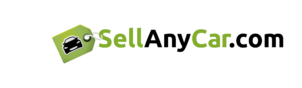“Google Maps” is the most popular application in the world for mapping services. You look for “Google Maps” whenever you need directions to find a specific location but there is lot more to it than just finding out locations. Google Maps have evolved a great deal since their inception in 2005 and have now become the highest-used mapping application which can be accessed through both “Android” and “iOS” operating systems. You can also access Google Maps through internet browsers and add great convenience to our commuting activities. “Google Maps” are an excellent alternative to the famous GPS Device. There are some amazing features available in “Google Maps” applications which are not known to everybody.
We shall tell you how to use “Google Maps” like a pro and take maximum advantage of the services it offers.
The Ease of Creating Offline Maps
Travelling out in the deserts, hill stations and distant areas can halt constant functioning of your data connection. You might need directions on “Google Maps” but it won’t work due to lack of data connection. It can pose a difficult situation if you are not completely aware of a place you are visiting. This is where the feature of “Google Maps” to save maps for offline use helps and allows you to find directions even when you have no data connection. You need to just download whole map of the place you are visiting through Google Map.
How to activate it
You can activate this feature on Android by simply opening the Mic and saying OK Maps and it will save current map on your screen for later offline use.
You can activate this feature on iOS as well. For this purpose, you just need to swipe sheet located at bottom of screen, select menu in the top right and opt for “Save offline map”.
Saved maps can easily be located by opening the section of “Your Places”.
Saving Home and Work Locations
It is another feature in the “Google Maps” that needs to be understood as it makes life easier to find routes. You can easily setup your home location to understand different routes easily from your home. Other than that, the work location can also be saved and routes from your work can easily be found whenever needed. It is also helpful as you will need to save your home and work for once and after that, you will just use these two words instead of typing full address to find out different routes.
How to do it

Sign into your Google account and open “Google Maps”. You need to now open My Places section. Here you will find an option to add the addresses for your home and work location.
You can also remove or edit locations later by clicking the side menu present with Home and Work buttons. Here you will find options to remove or edit the existing address.
Once you add the home and work location to My Places section, you will always witness two pins on map indicating your home and work whenever you look out for a location.
Also read: 6 Helpful Tips for Driving in Foreign Countries

Sharing Locations with Others
If you have found a new place to visit and wish to share it with your family and friends, it is actually very easy. Sharing of the information could also be done to inform your family about your current location whenever it is necessary.
How to Share Locations
To do it, you simply need to click the side menu present with section containing “From” and “To” and share directions through a text message, send through an email or communicate through social media.
Save your Favorite Places
With new updates being made to “Google Maps” Application, you can now star your favorite location that you may be interested in visiting more often.
How to Star your Favorite Location
You just need to search for a favorite location by its address and press the star shape button which will pin the specified address and its location. You can find your favorite location later by searching out for yellow stars on the map.
 Avoid Traffic Congestion
Avoid Traffic Congestion
Whenever you search for a new location and take directions on “Google Maps”, you can easily identify areas of traffic congestion and plan your visit accordingly. You can either delay your travel till the congestion ends or take alternative routes with help of “Google Maps”.
How to locate the areas of Traffic Congestion
There is an indicator that highlights route on the map. The route is usually highlighted in blue color if there is no traffic congestion. However you will find a mix of orange and red color on route along with blue color if route contains traffic congestions. The orange color depicts congestion of low intensity and red shows areas under serious traffic congestion.
Choosing Routes to Avoid Tolls
You can tell the “Google Maps” to show you routes that have free access if you don’t want to pay to tolls coming in your way.
How to do it
You will just need to select Route Options section during your search for a specific area and check the Avoid Tolls Option. In this way, you can save the bucks you would have paid to tolls but it adds few miles to your destination as you choose an alternative path.
Make your Own Map
This is another exciting feature that is part of “Google Maps”. You can create your own map and add it to “Google Maps” for any specific location. You can easily add signs, symbols, flags and different shapes on the created map.
How to create your own map
In order to do it, you need to go to My Places section and select the option of “Create Map”.
Directions and Navigation
This is one of the most used services of “Google Maps”. These maps don’t only offer navigation services to help you find different locations but also give step by step detail of directions on the route. It helps a lot in navigating and finding the exact location in a short span of time.
“Google Maps” Make Life Easy for Motorists
The smart services offered by the “Google Maps” bring great comfort to the motorists by helping them with navigation and by giving them a chance to use these maps in an interactive manner. You can save whole lot of your time and effort by choosing “Google Maps” for finding out different locations. You can stay in touch with your family while commuting by sharing locations with them and also save your favorite locations. “Google Maps” certainly becomes bigger in scope if you use it like a pro.
Planning to change your car? Don’t forget that with us you can sell your used car in just 30 minutes while all the post sales paperwork is handled by SellAnyCar.com’s team.